Productivity Apps
I’m on a constant mission to find tricks to improve my productivity. The number of productivity apps out there is staggering, and after a long time of searching and testing, I found three apps that helped me move from writing every now and then to writing every day, and even helped me finish and revise my first novel.
Rescue Time
Rescue Time downloads to your computer and tracks how you spend your computer time, including logging which websites you visit and how much time you spend on them (for one browser, for all others it just tells which application you were using).
It takes all of this information and aggregates a productivity score, as well as the number of hours you spent doing different categorized activities.
Below is a snapshot from this last month. I hovered over “Design & Composition” so you can see my top activities under Design & Composition were Scrivener, NaNoWriMo.org and Google Documents.
You can use Rescue Time with its default settings, or customize websites and activities for what you would call “productive” or “distracting.” You can also add or edit categories to fit your tasks. For example, while I was in the MFA Program, I added an “MFA” distinction under “Reference & Learning,” so I could get productive credit for things like working on online classes.
Use: After you get it set up, it tracks your productivity passively. You may need to tweak it as you use it, but even the default settings are pretty good for starting to get a grip on your life. Use it to find out where you’ve been spending your time so you can make better choices about how you spend your time.
Ease: I’ll be honest, it took me awhile to really get the hang of Rescue Time to tweak it to my “productive” tasks and then understand the data. The passive tracking makes it easy to collect data, and then I could analyze it at my own pace.
Benefit: Rescue Time emails a weekly summary of activity. Seeing “Design & Composition” as my top activity lets me know when I’m putting my writing first. Rescue Time also helped point out what was most distracting for me and helped me take steps to avoid and mitigate those distractions.
Paid: There is a paid option to Rescue Time that gives you more bang. It has a built-in block out timer, alerts, offline tracking, and—this is the one I like the best—it can track which document you’re working in, not just that you’re in MS Word.
Productivity Challenge Timer
Sometimes the best way to be productive is to set aside productive time. Productivity Challenge Timer is a phone app that allows you to set a timer and get to work! The timer can be for as few as 10 minutes or as many as 120 minutes (you can also add 5 minutes if you need to keep working).
Finishing work sessions earns ranks and achievements, so there’s a little gamification involved with the Challenge Timer, if that’s your thing. Be warned: if you don’t work you’ll lose ranks (I have lost so many). If losing ranks stresses you out, that’s a feature you can turn off.
In the free version you can set up 4 projects and then track the amount of time you spend doing each thing. I set mine to track Writing, Reading, Editing, and Business.
Use: Being able to decide how long I’ll work each time makes this app extremely useful. It also helped me learn that working for 10 minutes is better than not working at all. (And that several 10-minute sessions start to add up!) Use it to help you focus on the activity you’re working on at the moment. The timer means focus!
Ease: Getting started is easy, just create a project and hit the button to start. The stats took a little time to understand, but they can easily be ignored until you’re ready to tackle them.
Benefit: Productivity Challenge Timer is good for focusing when you want to work and rewarding yourself with a break. It’s easier to focus if you know a break is coming up, or if you know you only have 2 more minutes, etc.
If you like stats, this also can help you determine when your most productive hours are. The app tracks when you work along with how long you work, so you can discover, for example, that you work more often in the evening. For some of you that might be obvious, but you’ll now have the evidence to show your family and friends when they try to encroach on your writing time. 😉
Paid: There is a paid option for Productivity Challenge Timer that gives you an “unlimited” number of Projects (99), access to Continuous Work Mode, and some additional achievements.
Habit Hub
Habit Hub is a habit tracker that works off the same strategy as “Don’t Break the Chain.” Each day you perform the task is another day in your streak. You can set a target for a streak and Habit Hub will track you each day.
Not only do you determine the habits you want to track, you can also decide how often you want to perform the habit. For example, you can set Habit Hub to track you for Monday through Friday or Tuesdays and Thursdays or any other combination of days. You can also choose to perform the habit on a set number of days per week (instead of on specific days).
Best yet, Habit Hub allows you to set reminders. Mine reminds me at 1:30pm every day to write. The app also sends a reminder at the end of the day (9:00pm for me) to remind me to check in for all of my habits. Having these two automated reminders is a surefire way to get my butt in the chair for writing at least once per day.
Use: Use Habit Hub as a reminder to build habits and as motivation to continue the plan you make for yourself.
Ease: Clicking one button to log your completed habit is as easy as it gets (we’ll gloss over logging that you didn’t complete a habit). In addition to logging in that you accomplished your goal, you can decide if you need to skip it for the day. Skipping is a great feature because it allows you to say that you had extenuating circumstances that prevented you from performing the task, but it doesn’t break the chain.
Benefit: In addition to tracking the number of days you have in a streak, Habit Hub creates graphs to show your “Habit Strength” (the percentage of times you’ve completed the habit), your progress, your ratio of completed habits, and it even helps you see on which days of the week you’ve completed the task most often. Being able to see these things can help you determine patterns such as, “I never write on Sundays,” and then you can adjust your expectations to allow for a writing break every Sunday. It’s not always about working harder, it’s about working smarter.
Paid: The paid version allows you to track unlimited habits (the free version only tracks 5), and you can add rewards and have more specific tracking (such as a habit you complete x-number of times a day). You can also have additional targets, setting yourself up for streaks of 10 days, 30 days, 60 days, 100 days, so that you can build up to a full 365-day streak! (The free version gives you 3 targets, which you can edit and delete if you need to make additional targets.)
Habit Hub is the only app I’m recommending that is currently Android only. You can find similar habit trackers in the Apple App Store. Search for “habit tracker” or “don’t break the chain.”
Using These Apps In Conjunction
Here’s how I used these apps to deliver a shot of productivity to my writing life.
Rescue Time helped me identify which websites and tasks were my time suckers. Rescue Time also made me accountable to how I used my time because it was logging everything I was doing (and judging me). That knowledge encouraged me to work more and play less.
Once I added Habit Hub, I had a daily reminder to write. Even if I was too busy to respond to the 1:30pm reminder, the 9:00pm reminder usually got me to the computer. On a few occasions I had been too busy during the day, but would check my phone before bed, and there it was, a reminder that I hadn’t written. At this point your reminder has to marry your stubbornness. Do you let yourself off the hook because you’re tired? Or do you haul yourself to the computer, blink at the glowing screen, and write something?
Personally, I hauled myself to the computer, aimed for 50–100 words and then clicked to say I wrote for the day. Because putting in 50 words is something.
Productivity Challenge Timer was the last app I added. Even with Rescue Time judging me, I still had a habit of drifting off during the middle of a “writing session” to check Tumblr or Twitter, or window shop on Etsy. After all, Rescue Time would keep track of how much I was actually writing, so it didn’t matter if I broke my stride.
Nope! Productivity Challenge Timer was the perfect bum glue. Once I set the timer for 15 minutes of Writing that meant I couldn’t do any activity that wasn’t related to Writing. I found my focus was strongest for 15- or 20-minute work sessions, but I usually needed at least a short break at 20 minutes. The gamification of Productivity Challenge Timer also helped encourage me to plan more writing sessions, and thus write more words.
Obviously you may have different results, and you may find a different combination of productivity tools more useful. The important thing is to find something that works for you. Don’t be afraid of trying a new app and experimenting to find out what works best for you.

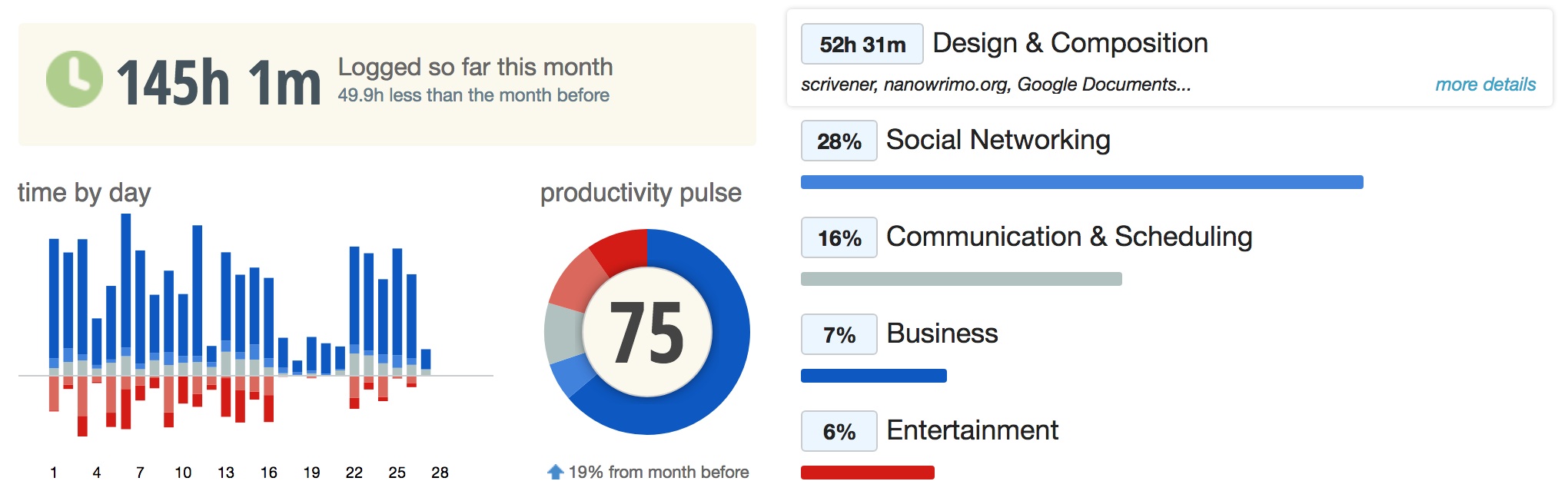
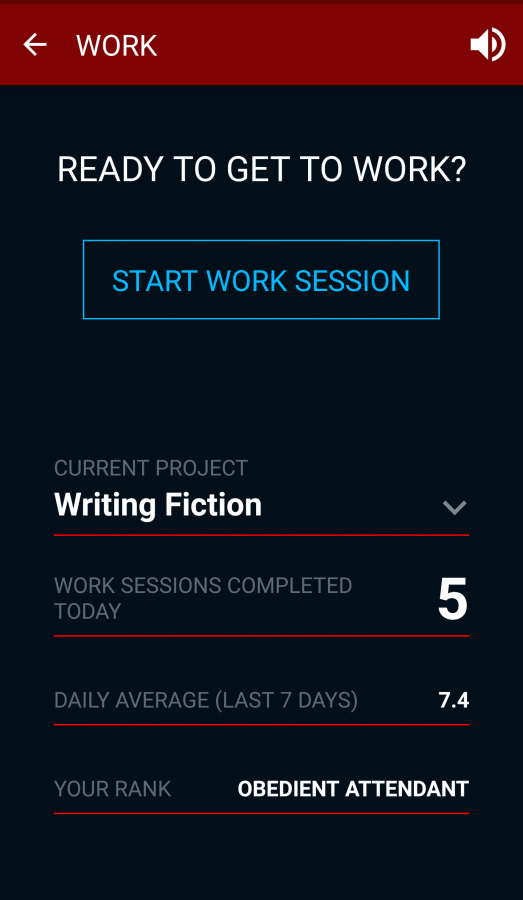
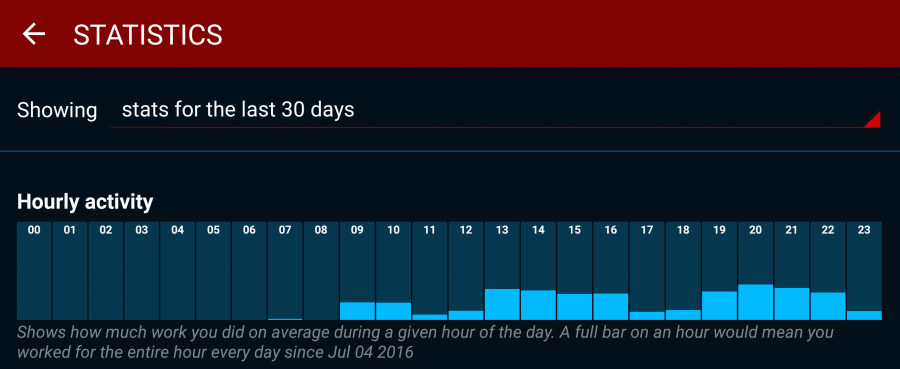
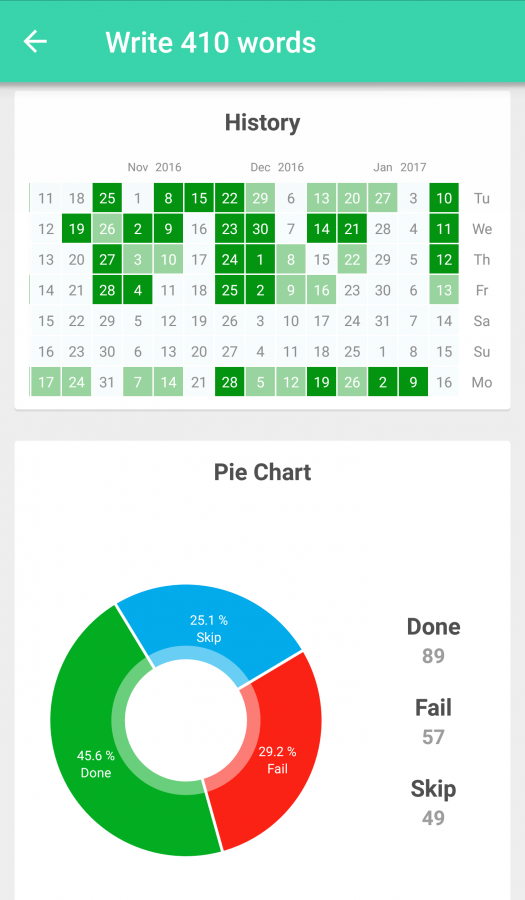
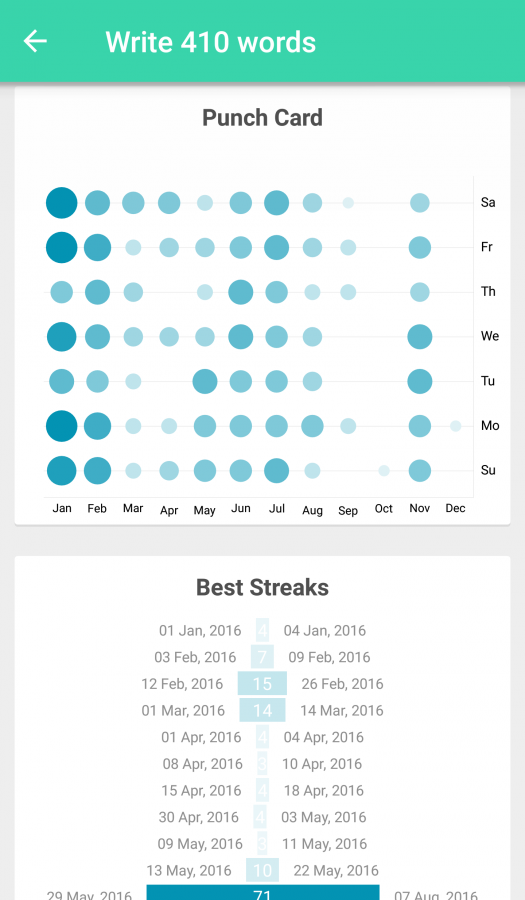
I so need to get a timer app cause I’m absolutely terrible at knowing when to stop once I get stuck into writing. Thanks for mentioning one here and reminding me!
Glad I could be of service! The timer is now the one I’m most faithful about using and reviewing data. I would be so unproductive without it.